Google My Business is a powerful free tool business owners can use to create, manage, and optimize their Google Business Profile. By optimizing your Google My Business listing, you can attract new customers from search and maps and strengthen the scope of your local SEO marketing. This article will guide you to optimize your Google My Business Listing in just 30 minutes.
Create or Claim Your Business Profile
To begin optimizing your Google My Business listing, you need to create or claim your Business Profile. Visit the Google My Business website and click on “Manage now.” Sign in to your Google account to get started. You will be directed to the management dashboard if you have already claimed your Business Profile. If not, you can search for your business name and claim the profile if it appears in the dropdown. If it doesn’t appear, you can create a new business with that name.
Using your actual business name for your Business Profile is important, rather than an “optimized” version with keywords. Google guidelines explicitly state that adding unnecessary information to your business name is not permitted and can result in the suspension of your listing.
Set Your Business Category
Choosing the right category is crucial for your Business Profile. The category should describe your business, not what it does or sells. Select a primary category that best represents your business as a whole. For example, choose “plumber” as your primary category if you’re a plumber. However, if you’re a chartered accountant running an accountancy firm, be as specific as possible and choose the category of “chartered accountant.” This specificity increases the chances of appearing in relevant searches.
You can also add additional categories if your business offers products or services that fall outside your primary category. For instance, if you provide bookkeeping or payroll services as a chartered accountant, consider adding those as additional categories.
Choose Your Business Type
Google classifies businesses into three types: storefront, service area, and hybrid.
- Storefront businesses serve customers at their business address.
- Service-area businesses visit or deliver to customers but don’t serve from a physical location.
- Hybrid businesses serve customers both at their business address and through visits or deliveries.
Set your business type accordingly in the Info tab. If you have a location-based business, provide your address and empty the service area field. If you operate as a service-area business, specify your service area accurately, making sure it doesn’t extend beyond a reasonable distance from your base. For hybrid businesses, follow the same steps as service-area businesses while keeping your address visible for customers who want to visit your establishment.
Add Business Hours
One of the essential pieces of information to include in your Business Profile is your business hours. Ensure you provide the opening and closing hours for each day of the week. If your business has multiple operating sessions within a day, such as a restaurant with lunch and dinner services, use the “add hours” option to include additional rows for those sessions. This clarity helps potential customers know when you are open and allows Google to display accurate information in search results.
Set Holiday Hours
To avoid any inconvenience or disappointment for customers, it’s crucial to set special hours for holidays. Adding special hours prevents visitors from travelling to your business only to find it closed. Within the Google My Business dashboard, go to the Info tab and select “Add special hours.” Use the “add hours” button to specify each holiday’s opening and closing times. Even if your holiday hours align with your regular hours, it’s still recommended to confirm them to make sure everything is clear for potential customers. Failure to set holiday hours can result in negative reviews and affect your local rankings.
Add Your Contact Details
Make it easy for customers to get in touch with your business by adding your contact details. On the Info tab, include your website URL and phone number. Leaving these fields blank means customers have no way to contact you directly. At the very least, provide one of these contact options to ensure effective communication with your potential customers.
Add Photos
Enhance your Business Profile by adding photos. According to Google, businesses with photos receive more requests for driving directions and website clicks compared to those without photos. While customers can add photos to your listing, adding your own high-quality photos is recommended to showcase your business in the best possible way.
Here are some guidelines for business photos:
- Logo: Add a clear and high-resolution version of your logo.
- Cover Photo: Choose an engaging cover photo that represents your business effectively.
By following these guidelines and adding appealing photos, you can make your listing stand out and attract more attention from potential customers.
Optimise Your Website
In addition to optimising your Google My Business listing, optimising your website for better visibility and rankings is essential. Ensure that your website contains relevant keywords, provides valuable content to visitors, and is optimised for mobile devices. Implement on-page SEO techniques, such as optimising title tags, meta descriptions, and header tags. Additionally, focus on building high-quality backlinks to your website from reputable sources within your industry.
By combining the optimisation of your Google My Business listing with a well-optimised website, you can maximise your online visibility and attract more targeted traffic to your business.
Get More Reviews
Reviews play a significant role in local map-pack rankings, as emphasised by BrightLocal’s 2020 study. Google itself acknowledges the importance of high-quality, positive reviews in improving business visibility and attracting potential customers. Interestingly, Google also highlights reviews that contain relevant keywords from the searcher’s query in the search results.
To obtain more reviews, consider the following strategies:
- Ask customers: If you have face-to-face interactions with customers and believe they had a positive experience, politely ask them to leave a review.
- Create and share a review link: Google offers businesses the option to create a shareable review link. This feature is found in Google My Business under the “Home” section. Creating a review link simplifies the process for customers who may need to become more familiar with leaving Google reviews.
- Design “leave a review” cards: Print physical cards that express gratitude to customers for their business and encourage them to leave a review. Include a shortened review link or a QR code for easy access.
- Include your review link in your email signature: If you communicate with customers via email, adding your link to your email signature is a passive way to generate more reviews.
It’s essential to note that offering incentives in exchange for reviews, such as discounts or free items, is against Google’s terms. It’s best to steer clear of such tactics.
Answer Questions
Google allows searchers to ask questions about businesses and receive answers from business owners and the broader community. Staying on top of these questions and providing accurate answers is crucial to prevent the spread of misleading or inaccurate information about your business.
To take a proactive approach to questions and answers:
- Enable question and answer notifications: Receive alerts whenever someone asks a question about your business. This allows you to respond promptly and ensure accurate information is provided. These notifications are enabled by default, but it’s worth double-checking the settings.
- Provide answers to frequently asked questions (FAQs): Most websites have an FAQ page that addresses common inquiries. You can ask and answer these questions yourself on your Google listing. Make sure you’re signed in with the same Google account used for Google My Business to ensure answers are tagged as coming from the business owner.
Post Updates
Posts on Google My Business allow you to share updates, offers, and events related to your business. These posts appear in a carousel near the bottom of your Google Business panel. Occasionally, Google also showcases relevant posts in map pack results.
To create effective posts:
- Use high-quality photos: Ensure your photos are clear, well-lit, and well-framed.
- Craft compelling headlines: Inspire action with your headlines by creating compelling offers. Avoid vague statements and be precise about the discounts or promotions you’re offering.
- Be timely: Post updates in a timely manner. Don’t wait until the last minute to share information about time-sensitive events or offers.
- Avoid posting just for the sake of it: Only post when you have meaningful and relevant content to share. Posting frequently without purpose may not yield positive results.
For more guidance on creating impactful business posts, refer to Google’s short guide on the subject.
Set Up Messages
Enabling messaging allows searchers to send direct messages to your business via your Google Business listing. The “Message” button appears on your Google Business profile and in Google Maps.
To enable messaging:
- Download the Google My Business app for iOS or Android.
- Log in to your Google account through the app.
- Navigate to the “Customers” tab and then the “Messages” tab.
- Follow the prompts to turn on messaging.
Please note that Google uses the app for message delivery, ensuring privacy and security for your phone number.
Conclusion
Take a moment to fill in any remaining fields in your Google My Business profile. Although the specific fields may vary depending on your business category, it’s important to provide accurate information to complete your profile.
For example, restaurants can list their menu items, while hair salons can use third-party providers to enable searchers to book appointments directly from their Business Profiles.
While filling in the remaining fields, there’s no need to overly optimise them. Simply provide accurate information to the best of your ability, and you’ll be on the right track.
By implementing these strategies and optimising your Google My Business listing, you can enhance your online presence, attract more customers, and improve your local search rankings. Remember to consistently monitor and respond to reviews and questions to maintain a positive online reputation.
Supercharge your online presence with VentCube Digital Marketing Agency! Contact us today to unlock the full potential of your Google My Business listing and drive more targeted traffic to your business. Let our experts optimise your online visibility and help you attract new customers. Don’t miss out on this opportunity – get in touch now!